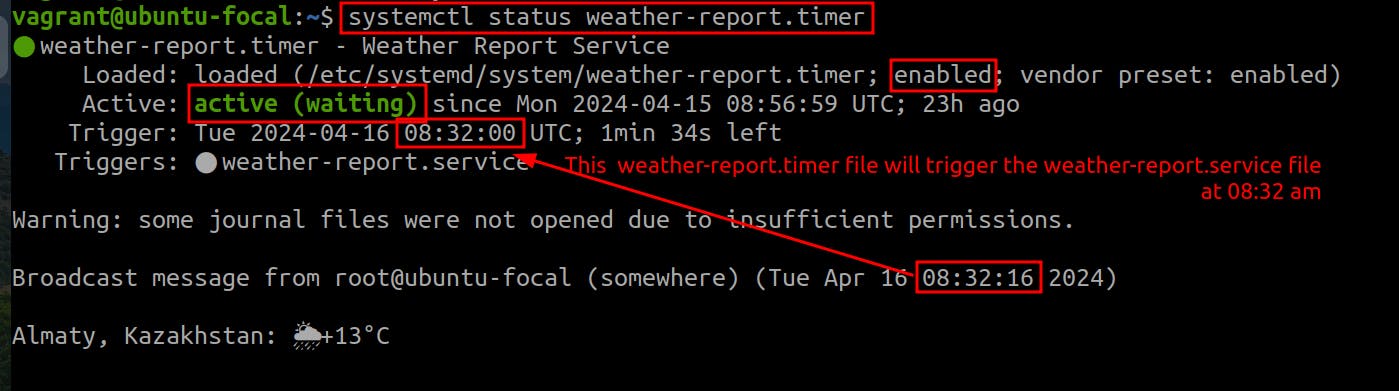Systemd is a software suite that provides a standard process for controlling what programs run when a Linux system boots up. It starts the core programs running and a journal of system activity, the network stack, a cron-style job scheduler, user logins, and many other jobs.
Systemd timers are a part of this systmed suite and they enable us to schedule tasks to be executed at specified times or intervals, similar to cron jobs but with more features and tight integration with the rest of the systemd ecosystem.
Systemd Timers or Cron Jobs
Cron is more of a stand-alone thing whereas
systemdtimers are part ofsystemd. Thereforesystemdtimers can be used only on distributions withsystemdsystems while cron jobs can be used on distributions either withsystemdsystems ornon-systemdsystems.Systemd timers have additional features such as support for complex calendar-based events, built-in support for catching up on missed jobs, a built-in mechanism for dependency management or condition checks before job execution, and integration with
systemd’sjournal which provides centralized and unified logging etc.Additional features of
systemdtimers come with added complexity. Therefore,systemdtimers are a bit more involved meaning more to learn while cron jobs are much simpler to understand and implement.
Which one to use depends on the complexity of the task and which of the two solutions is a better fit for your project on a case-by-case basis.
Components of Systemd Timers
To create a systemd timer two files are required: a .timer file to schedule the task and a .service file for the task.
Timer units are the actual timer definitions. They define when and how often a task should be executed. The timer units have a
.timerextension and are typically stored in the/etc/systemd/systemdirectory. An example ofweather-report.timerunit file is given below.
Service units are the tasks that are executed when the timer is triggered. Service units have a
.serviceextension and are typically stored in the/etc/systemd/systemdirectory. An example ofweather-report.serviceunit file is provided below.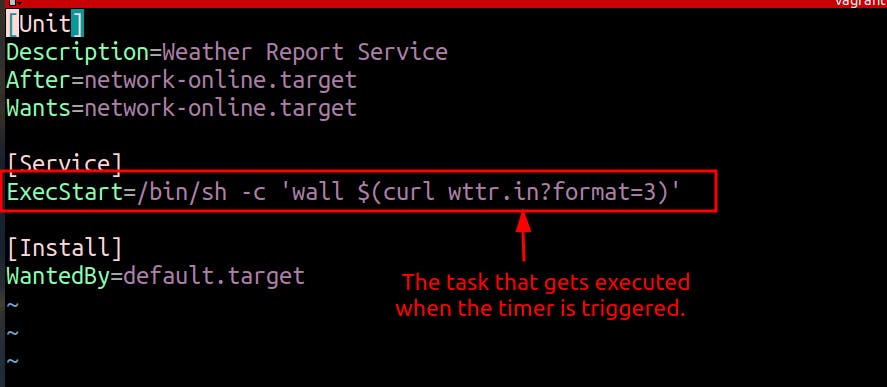
When you have a .service file with the same name as the .timer file in the directory, with the only difference being the file extension, systemd automatically considers them to be related. Usually, for each timer, there is a corresponding service file that gets executed when the timer triggers.
Types of Timers
Real-time timers are based on the actual real-world clock time. They can be set to trigger at specific times, such as "every day at 2:00 AM".
Monotonic timers are based on a timer relative to a certain point, such as "15 minutes after boot".
Hands-on Exercise Overview
Understanding systemd timers involve knowing how to create and manage them. This hands-on exercise shows how to create a systemd timer that will run the wall command automatically on a specific schedule.
Hands-on Exercise
Create a new
weather-report.serviceunit file:sudo vim /etc/systemd/system/weather-report.serviceCopy and paste the following code into the file and save it:
[Unit] Description=Weather Report Service After=network-online.target Wants=network-online.target [Service] ExecStart=/bin/sh -c 'sudo wall $(curl wttr.in?format=3)' [Install] WantedBy=default.targetThis simple file executes the
wallcommand, which stands for "write to all". Thewallcommand sends a message to all users currently logged into the system and the message is supposed to be the output ofcurl wttr.in?format=3, which queries thewttr.inservice for weather information in a brief format. This can be particularly useful for system administrators who need to notify users about system maintenance, reboots, or other important events.Refresh
systemdso that it’s aware of the fact we added a new service file:sudo systemctl daemon-reloadNow, when we want to send a weather report to every user on the system, all we need to do is start the
systemdservice for it:sudo systemctl start weather-report.service
Create a new
weather-report.timerunit file the type of which will be a timer:sudo vim /etc/systemd/system/weather-report.timerCopy and paste the following code into the file and save it:
[Unit] Description=Weather Report Service [Timer] OnCalendar=Mon..Fri 08:32 Persistent=true [Install] WantedBy=timers.targetUnder the timer section, we have
OnCalendarhere. We’re giving it a range starting with Monday and ending with Friday. Also, we’re setting it for 08:32 am, which means the timer will triggerweather-report.servicefile every weekday at 08:32 am.If the server is down for any reason the timer won’t trigger. Enabling the
Persistent=trueoption, allows the task to run once the server starts up next in case theOnCalendartime is missed.💡The timer will look for a file name that’s the same as its own but with a.serviceextension instead of a.timerextension. Therefore we don’t tell the timer which service file to start, it already knows what it is looking for. All we have to do is match the naming scheme.In the install section, targets are another type of unit file, and when you link them like this, the current file will inherit specific characteristics from the target.
Refresh
systemdonce more so that it knows we added a new timer unit file:sudo systemctl daemon-reloadFinally, start and enable the timer with one single command:
sudo systemctl enable --now weather-report.timerCheck the status of your timer:
systemctl status weather-report.timer